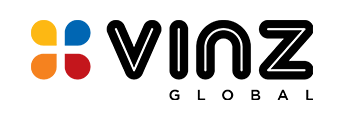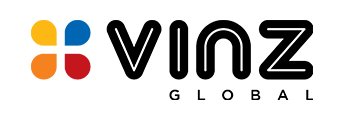Introduction to Docker for Streamlined Application Deployment
In the fast-paced world of software development, ensuring that applications run smoothly across different environments is crucial. Docker, a powerful tool for containerization, has revolutionized the way developers and operations teams manage software deployments. In this article, we will explore Docker, walk through a sample Docker setup for a web application, and briefly touch on how VinzGlobal’s Infrastructure, Cloud & DevOps services can assist in DevOps automation for release management activities.
What is Docker?
Docker is a platform designed to simplify the process of developing, shipping, and running applications. It achieves this through a technology called containerization. Containers are lightweight, portable, and isolated environments that package an application along with all its dependencies. This ensures consistency and predictability across various environments, from a developer’s laptop to a production server.
Benefits of Docker:
• Consistency: Docker ensures that your application runs the same way everywhere, eliminating “it works on my machine” issues.
• Isolation: Containers keep applications and their dependencies separate, reducing conflicts.
• Portability: You can easily move and deploy containers across different systems.
• Efficiency: Containers use fewer system resources compared to traditional virtualization.
• Scalability: Docker simplifies scaling applications up or down as needed.
Docker in Action: A Sample Web Application
Let’s dive into a practical example of using Docker for a web application that comprises an Angular 12 frontend, a .NET Core API, and a PostgreSQL database.
Dockerizing the Frontend:
We begin by creating a Dockerfile for the Angular frontend. This file specifies how the Angular app should be built and deployed within a Docker container. It includes steps like installing dependencies and copying the app code.# Use an official Node.js runtime as a parent imageFROM node:14 as build
# Set the working directory in the containerWORKDIR /app
# Copy package.json and package-lock.json to the working directoryCOPY package*.json ./
# Install Angular CLI globallyRUN npm install -g @angular/cli
# Install application dependenciesRUN npm install
# Copy the rest of the application code to the working directoryCOPY . .
# Build the Angular application for productionRUN ng build –prod
# Use Nginx as the final runtime imageFROM nginx:alpine
# Copy the built Angular app to the Nginx web server directoryCOPY –from=build /app/dist/your-app-name /usr/share/nginx/html
# Expose port 80 for the web serverEXPOSE 80
# Start NginxCMD [“nginx”, “-g”, “daemon off;”]
Replace your-app-name with the actual name of your Angular app.
Dockerizing the API:
Next, we create a separate Dockerfile for the .NET Core API. This file outlines how the API should be built and deployed within its own Docker container.# Use the official .NET Core runtime as a parent imageFROM mcr.microsoft.com/dotnet/aspnet:6.0 AS base
# Set the working directory in the containerWORKDIR /app
# Copy the published API application to the working directoryCOPY ./bin/Release/net6.0/publish .
# Expose port 80 for the APIEXPOSE 80
# Define the entry point for the APIENTRYPOINT [“dotnet”, “YourApi.dll”]
Replace YourApi.dll with the name of your .NET Core API assembly.
Setting up PostgreSQL:
To set up PostgreSQL in a Docker container, create a docker-compose.yml file in your project directory:version: ‘3.8’
services: db: image: postgres:latest container_name: your-db-container environment: POSTGRES_DB: your_database_name POSTGRES_USER: your_database_user POSTGRES_PASSWORD: your_database_password ports: – “5432:5432”
Replace your_database_name, your_database_user, and your_database_password with your desired values.
Running the Application:
With Docker Compose, we can launch all the containers (frontend, API, and database) together with a single command. This creates an isolated environment for our application.
Now, open your terminal and navigate to your project directory containing the docker-compose.yml file. Run the following command to build and start your containers:docker-compose up –build
This will start PostgreSQL, the .NET Core API, and the Angular frontend in separate containers.
Your web application should be accessible in a web browser at http://localhost
. Your API would be available at http://localhost/api.
VinzGlobal: Your DevOps Automation Partner
While Docker simplifies containerization and deployment, managing the entire Infrastructure Cloud & DevOps pipeline can be complex. This is where VinzGlobal comes in. VinzGlobal is a leading Infrastructure Cloud & DevOps automation partner that specializes in streamlining release management activities.
How VinzGlobal Can Help:
• Continuous Integration/Continuous Deployment (CI/CD): VinzGlobal can automate the build, test, and deployment processes, ensuring your Dockerized applications reach production smoothly.
• Infrastructure as Code (IaC): VinzGlobal helps in managing infrastructure as code, making it easier to provision and scale resources alongside your Docker containers.
• Monitoring and Scaling: VinzGlobal offers monitoring solutions to keep an eye on your Dockerized applications and assists in auto-scaling based on demand.
• Security: Security is paramount. VinzGlobal implements best practices for securing your Docker containers and the entire DevOps pipeline.
Docker is a game-changer for simplifying application deployment, offering consistency, portability, and efficiency. When combined with a DevOps partner like VinzGlobal, you can streamline the entire process, from code to production, ensuring smooth and secure releases. So, whether you’re a developer, operations engineer, or part of a DevOps team, our Infrastructure, Cloud & DevOps technical services at VinzGlobal can make your life easier in the world of modern software development. Connect with us to explore further.