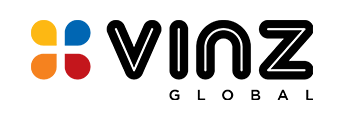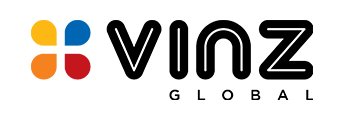A Guide to Single Sign-On Implementation: Simplifying Access Control for JIRA, Homegrown custom Applications, with Active Directory
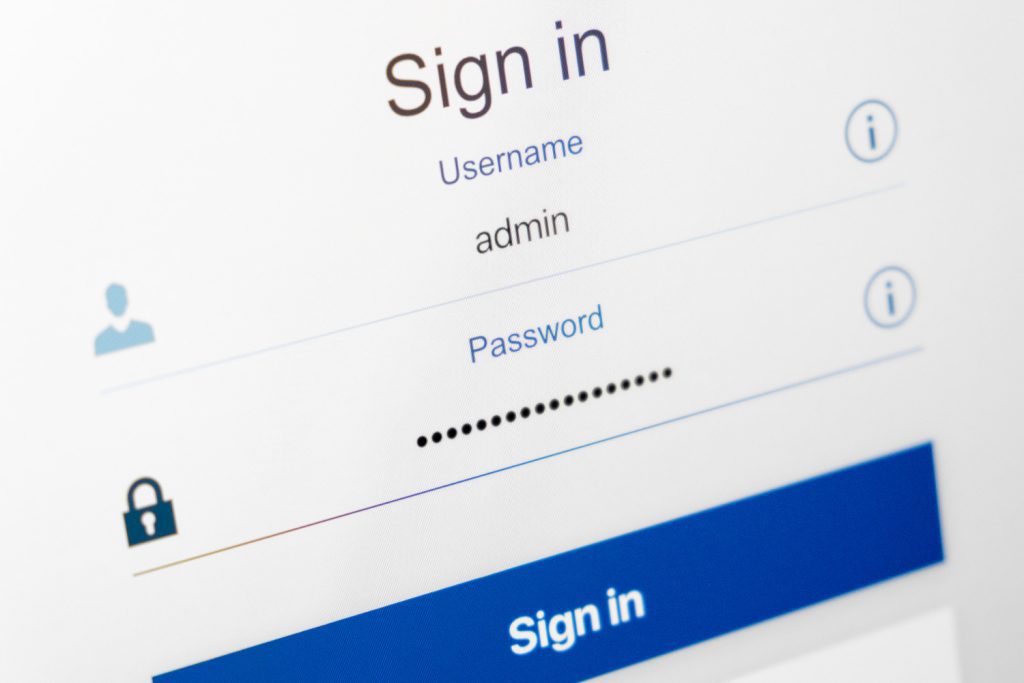
In the contemporary digital landscape, where businesses rely on a myriad of applications and systems for their operations, ensuring secure and efficient user access is paramount. Single Sign-On (SSO) is a powerful solution that simplifies access control, streamlines user management, and enhances security across multiple platforms. In this expert article, we will delve into the concept of SSO and provide practical examples of its implementation for JIRA, a popular project management tool, and a homegrown application, and explore SSO integration with Active Directory.
Understanding Single Sign-On (SSO)
Single Sign-On, often referred to as SSO, is an authentication mechanism that allows users to access multiple applications or systems with a single set of credentials, such as a username and password. This means that once a user logs in, they can seamlessly navigate between various integrated applications without the need to re-enter their login credentials. SSO simplifies the user experience, reduces password fatigue, and enhances security.
Key Benefits of SSO:
1. Enhanced Security: SSO reduces the risk of weak or reused passwords, as users only need to remember one set of credentials. Additionally, it provides centralized control over user access, making it easier to manage permissions.
2. Streamlined User Experience: Users no longer need to remember and enter multiple usernames and passwords for various applications, improving efficiency and user satisfaction.
3. Reduced IT Burden: IT administrators benefit from simplified user management and password resets, reducing their workload and support tickets related to login issues.
4. Compliance and Auditing: SSO systems often provide detailed logs of user activities, which can be crucial for compliance and auditing purposes.
Implementing SSO for JIRA
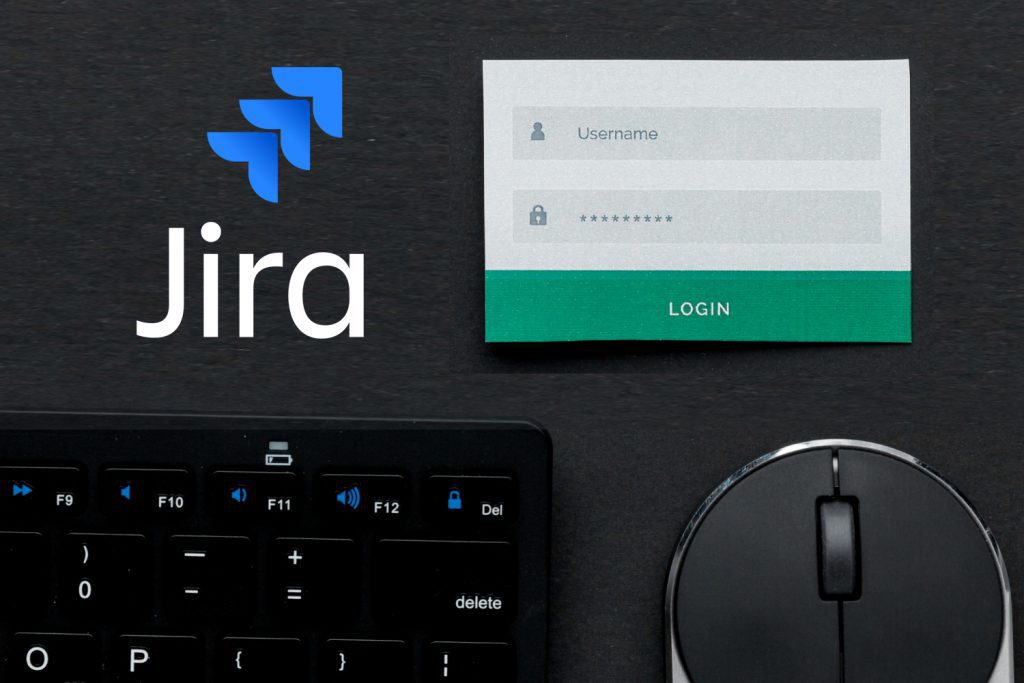
JIRA, a widely-used project management and issue tracking tool, is often integrated with SSO for efficient user management and enhanced security. Here’s a simplified example of how to implement SSO for JIRA:
1. Choose an SSO Provider: Select a reputable SSO provider, such as Okta, OneLogin, or Azure Active Directory, that supports SAML (Security Assertion Markup Language) for integration with JIRA.
2. Configure SAML Integration: Set up SAML integration on both your SSO provider’s platform and JIRA. This involves exchanging metadata and configuring SAML attributes to map user information.
3. User Provisioning: Automate user provisioning and de-provisioning by syncing user accounts between your SSO provider and JIRA. This ensures that user access is up-to-date.
4. Testing and Monitoring: Thoroughly test the SSO integration and regularly monitor its performance to identify and address any issues promptly.
Implementing SSO for a Homegrown Application
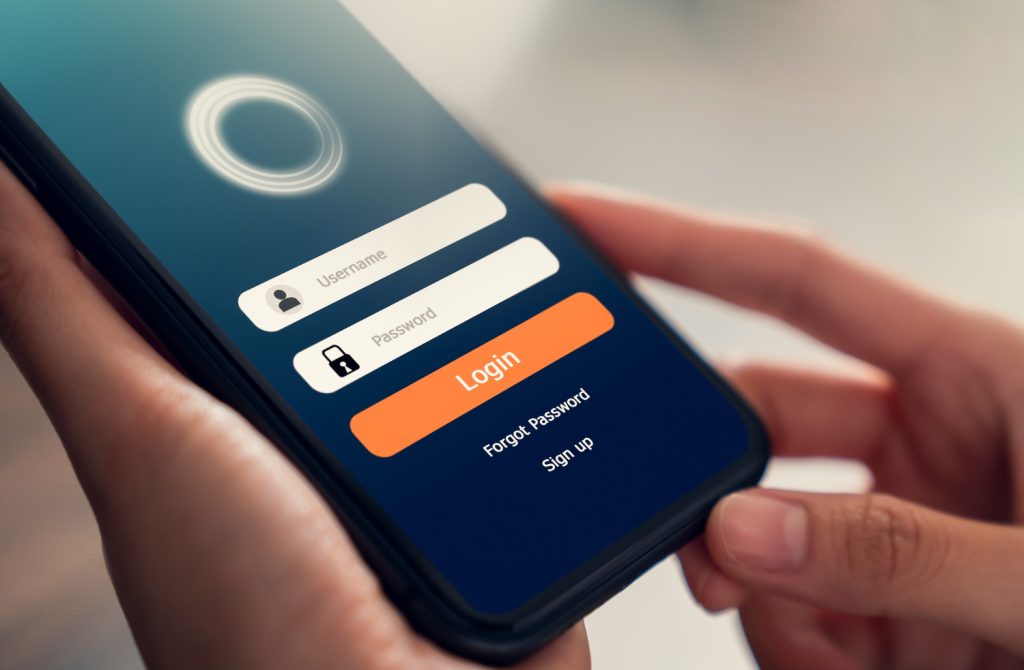
Implementing SSO for a homegrown application may require more custom development, but the benefits are equally significant. Here’s an example tailored for a price management application:
1. Develop SSO Authentication: In your price management application, implement SSO authentication by integrating an SSO library or framework. Common options include OAuth, OpenID Connect, or SAML, depending on your requirements.
2. User Database Integration: Sync your application’s user database with your chosen SSO provider. Ensure that user information is updated in real-time to reflect changes made within the SSO system.
3. User-Friendly Interface: Design a user-friendly interface that allows users to initiate the SSO process. This could be a “Login with SSO” button or link on the login page.
4. Access Control: Define and enforce access control policies based on user roles and permissions defined within the SSO provider.
5. Logging and Auditing: Implement detailed logging and auditing mechanisms to keep track of user activities, which can be crucial for security and compliance.
Implementing SSO with Active Directory

Active Directory (AD) is a widely used directory service by Microsoft for user management and authentication in Windows environments. Integrating SSO with Active Directory is particularly useful in organizations with Windows-based infrastructures. Here are steps to implement SSO with Active Directory:
1. Select an SSO Solution: Choose an SSO solution that supports integration with Active Directory. Examples include Azure AD, ADFS (Active Directory Federation Services), or third-party SSO providers.
2. Configuration: Set up SSO configurations in both your SSO solution and Active Directory. This typically involves establishing trust between the two systems and configuring attributes and claims.
3. User Mapping: Map user accounts in your SSO solution to corresponding Active Directory accounts. This step ensures that users can seamlessly access resources through SSO.
4. Testing and Rollout: Thoroughly test the SSO integration with Active Directory to ensure that users can access applications and resources securely. Once validated, roll out the SSO solution to users.
As a wrap-up,
Single Sign-On (SSO) is a robust solution for simplifying user access and enhancing security across a range of applications. Whether you’re working with widely-used tools like JIRA, developing a custom price management application, or integrating SSO with Active Directory, the benefits of SSO are undeniable. By centralizing user management and providing a seamless login experience, SSO helps businesses operate efficiently and securely in an increasingly digital world.
Remember, while SSO implementation may seem complex, the advantages it brings in terms of security, user experience, and management are well worth the effort. Explore the options that best suit your organization’s needs and take the first step towards a more streamlined and secure access control system.

Do you have a business case for SSO ? Are you looking for an expert advice on how to bake in SSO into your IT infrastructure ? Our Infrastructure, Cloud & DevOps Services can help. Reach out to us, to schedule a discussion or email us with your requirement.